- Home
- Machining techniques
- CNC Machining Services
- Cooperative supply services
- Designs
- Materials
- Finishing Services
- Shop
- Products
- Guide
- About Us
- Contact Us
2023.6.20
What devices are essential to get started in 3D printing? Do you need a computer or laptop for a 3D printer? This topic is what we are going to focus on in the article.
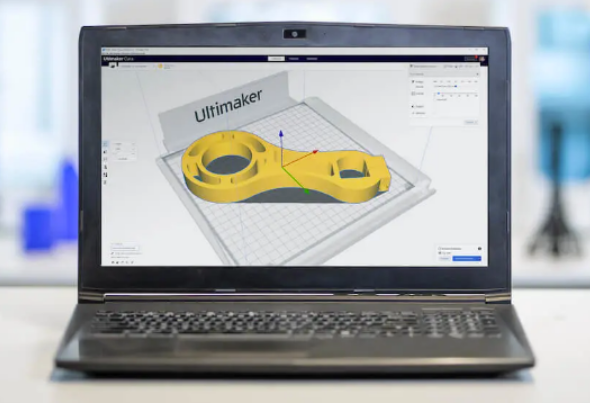
The computer is not necessary for using a 3D printer, you can 3D print without a computer. But having a computer will better control your online 3D printing and provides lots of benefits.
– Faster design iterations: With a computer, designs can be created and modified quickly using 3D modeling software, allowing for faster iteration and prototyping. This can speed up the design process, reducing time-to-market, and ultimately saving costs.
– Improved accuracy: 3D printing requires precise measurements and intricate design details. Using specialized CAD software on a computer can help improve the accuracy and consistency of your 3D models.
– Better control over printing parameters: Using a computer with slicing software allows you to control key printing parameters, such as layer height, infill density, and print speed, giving you greater control over the printing process and improving print quality.
– Increased efficiency: Slicing software on a computer can auto-optimize the print pathway, saving time and reducing filament use, reducing the number of failed prints. This predictability streamlines the print process and assists in the decision-making process before and during printing.
– Easier collaboration: With a computer, project files can be shared easily with team members through the cloud or network sharing, allowing for easier collaboration across multiple locations and remote working.
– Advanced features: 3D modeling software can often incorporate advanced features like gravity and wind simulation, optimizing models for the intended environment and use.
What are the purposes of using computers for 3d printers?
– Designing 3D models: Computers are used to create 3D models, which are the digital blueprints of the objects that will be printed. This is done using CAD (Computer-Aided Design) software or other 3D modeling software. This software allows users to design and manipulate 3D models in a digital environment, making it easy to create detailed designs.
– Slicing 3D models: Once the 3D model is created, it needs to be “sliced” into thin, printable layers for the 3D printer to use. Slicing software is used to convert the 3D model into G-code, which is the language that the 3D printer understands. Slicing software allows users to set the print parameters, such as layer height, print speed, and infill density, to optimize print quality.
– Sending print jobs to the printer: The sliced G-code file is transferred from the computer to the 3D printer via a USB cable, memory card, or wireless connection. This allows the 3D printer to read the file and start printing the object.
– Monitoring the printing process: While the 3D printer is printing the object, the computer is used to monitor the printing process. This allows the user to keep an eye on the print job, adjust settings if needed, and troubleshoot any issues that may arise.
– Managing 3D printing services: Computers may also be used to manage a 3D printing service, including tracking orders, billing, customer communications, and website design. This requires specialized software to manage the complex logistics of running a 3D printing business.
You don’t need a good or special computer for basic 3D printing, however, a high-end PC is required for 3d modeling, if you want to pick a computer, here are some tips and recommendations.
1. Processor: A multicore processor with a clock speed of at least 2 GHz (Intel i5 or i7) is recommended.
2. RAM: At least 8 GB RAM is recommended, with more RAM being necessary for more complex models or multiple, parallel processes.
3. Storage: A storage device with a solid-state drive (SSD) with at least 128 GB of storage space is recommended for faster boot and loading times of software and models. Additionally, it is helpful to have extra storage options, such as an external hard drive or cloud storage to store larger files and backups.
4. Operating system: Windows 10, MacOS, or Linux operating systems are required, depending on the software and firmware used by the printer.
5. Graphics card: A dedicated graphics card, preferably from Nvidia or AMD, is recommended to improve performance and optimize the 3D modeling process. An entry-level graphics card will suffice for basic and everyday printing use.
6. Internet connectivity: Internet connectivity is recommended for easy access to driver updates, firmware updates, and online resources, including model files.
7. Monitor: A high-quality monitor is required for improved 3D modeling and slicing precision. A monitor with a minimum resolution of 1920×1080 pixels (Full HD) is recommended.
Yes, you can use a 3D printer with your laptop. In fact, a laptop is one of the most common types of computers used for 3D printing, as it is portable and can be easily moved around as needed. Here are the general steps for using a laptop with a 3D printer:
1. Connect the 3D printer to the laptop using a USB cable: Most 3D printers come with a USB cable that can be used to connect the printer to a computer. Plug one end of the USB cable into the 3D printer and the other end into a USB port on your laptop.
2. Install the necessary software: Depending on the 3D printer you are using, you will need to install software that allows you to control the printer and convert 3D models into G-code. This software can either be downloaded from the manufacturer’s website or included in the printer package.
3. Load the 3D model: Once you have the necessary software installed, you can load your 3D model into the software using the Open or Import option. The software will then convert the 3D model into G-code, which can be sent to the 3D printer.
4. Send the file to the 3D printer: After slicing in software, copy over the G-code file to the memory card or storage present in the 3D printer. If the printer has an inbuilt USB slot, you could connect the laptop directly to the printer.
5. Print the object: Once the model is loaded and sent to the 3D printer, you can initiate the printing process. The software will communicate with the 3D printer and let you monitor the progress of the print.
 Top 5 Best 3D Printers 2021 – Best Budget, Beginner and Professional 3D Printer
Top 5 Best 3D Printers 2021 – Best Budget, Beginner and Professional 3D Printer
 Best 3D Printer for Beginners 2024 – Top 5 Easy & Budget 3D Printers Under $500 in 2024
Best 3D Printer for Beginners 2024 – Top 5 Easy & Budget 3D Printers Under $500 in 2024
 What is a 3D Printer & Main Parts of a 3D Printer – How Does a 3D Printer Work | CNCLATHING
What is a 3D Printer & Main Parts of a 3D Printer – How Does a 3D Printer Work | CNCLATHING
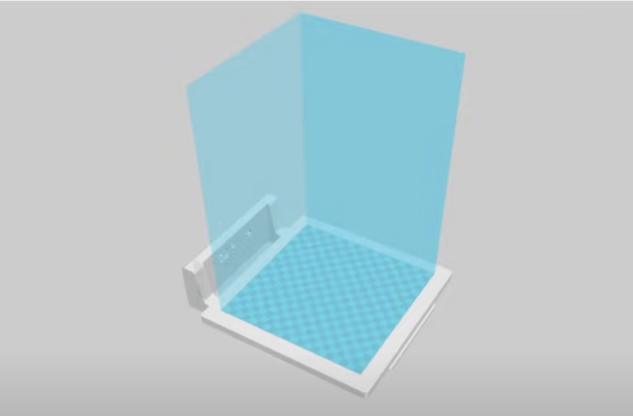 What Is a Slicer in 3D Printing & How It Works – Types of 3D Printing Slicer Software
What Is a Slicer in 3D Printing & How It Works – Types of 3D Printing Slicer Software
 3D Printing Filament Types, Sizes, Colors & Speed
3D Printing Filament Types, Sizes, Colors & Speed
 Comparison Guide For 3D Printing Materials – Characteristics, Printing Parameters & More
Comparison Guide For 3D Printing Materials – Characteristics, Printing Parameters & More
